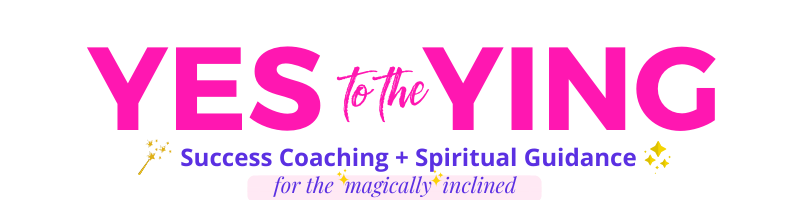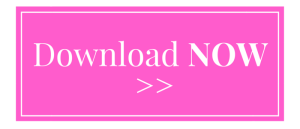I talked with several different successful online entrepreneurs, and they all said that their best opt-in offer was their 100 Tools and Resources eBook. The conversion rates was almost DOUBLE their other free offers. Obviously, I had to create one of my own to test it out!
Excited, I started writing down all these amazing tools I’ve used in my arsenal to launch my business and bring success into my life. It was a smorgasbord of stuff. Then I tried to put it into Canva to make my eBook look all pretty and stuff, and it was NOT WORKING. I was doing so many things out of order and therefore was creating more work for me to do by having to go back and re-edit. It was awful!! I thought to myself I need to organize this better!
In order to save you the headache that I went through, here’s a step-by-step guide to creating your own 100 Tools and Resources eBook:
- Write down a few main categories for your expertise. For example, I have “Productivity Tools, Mental Tools, and Blogging Tools.” You can always add more as you think of more tools!
- Come up with your 100 Tools and Resources. As you think of them write them down underneath each category. Do a brain dump. If something doesn’t fit, create a new category or subcategory. For example, I have “Blogging Tools” as a main category. “Blogging Books”, “Blogging Courses”, “Blogging Resources” are subcategories I created.
- Copy and paste all links to your tools onto your list. Once you have your 100 tools categorized and listed the way you want them, go ahead and find all the links where your readers can find all these tools. This will make the process of designing your eBook go SO MUCH FASTER!! I half-assed this step and gave myself WAY too much more work to do during the design process. Ugh!
- Design your cover page. This is fun! I use Canva for all my designing purposes (it’s free and really easy to use! They even have an eBook template!)
- Cut and paste all your tools and links onto pages of your eBook. See? Aren’t you glad you don’t have to hunt for these links now? Make sure that there is enough space between each tool so it’s not too squished.
- Put a page number at the bottom of each page as you go. I didn’t do this till afterwards and wasted a lot of time. Live and learn haha!
- Create a call-to-action on the last page. After your reader finishes reading your eBook, what do you want them to do next? Maybe share a resource on your Facebook group or maybe sign up for your new course. Add that call-to-action here!
- Add a Table of Contents after the Title page. This is optional, but I liked having one so my readers could find what they were looking for easier. I found it easy to go through the eBook and type out on a word document each category and subcategory with the according page numbers. Then I simply went back to Canva and copy and pasted it into my Table of Content. Way easier that scrolling up and down ten thousand times!
- Save and download your eBook. Whoo hoo! Congratulations! You did it!!
I hope these tips help you create your own 100 tools eBook easily and efficiently! To download mine, click here:
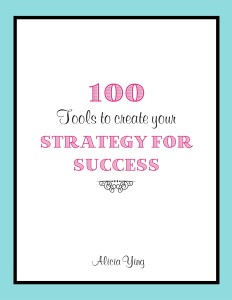
Here’s to making all your dreams come true! Success starts by saying YES to YOU. THIS IS YOUR TIME!
Hugs and Love,
Alicia